As Dusk Falls FAQ
General FAQ
What is As Dusk Falls?
As Dusk Falls is an original interactive drama from INTERIOR/NIGHT that explores the entangled lives of two families across thirty years. Starting in 1998 with a robbery-gone-wrong in small town Arizona, the choices you make have a powerful impact on the characters’ lives in this uncompromising story of betrayal, sacrifice and resilience. Replay the story again and again to uncover vastly different outcomes for the characters and explore hidden nuances behind every decision. Will your characters survive unscathed? What kind of people will they ultimately become?
Does As Dusk Falls contain mature content?
Yes. As Dusk Falls includes playable situations related to intense violence, family conflict, mental health, suicide, and other mature themes. Player discretion is advised.
How do I play?
As the story unfolds, As Dusk Falls presents players with choices that decide what a character will say or do. These are shown as multiple responses which players choose using their game controller, keyboard/mouse, or mobile phone. Players also explore a scene by moving their cursor and interacting with points of interest.
Besides choosing what characters say or look at, are there other things to do?
Yes. As Dusk Falls also uses quick time events (QTEs) usually during tense moments when a character needs to avoid danger. QTEs are played by following on-screen prompts that ask players to press a specific key or button, swipe a controller in a certain direction and other simple actions.
Did you say I can control the game using my smartphone?
Yes. Players can control the game using their Android or iOS device, provided it uses the same Wi-fi/LAN (Local Area Network) as their console or PC. Just download and install the As Dusk Falls Companion App. Your Android phone’s operating system must be running version 4.4 (Kitkat). iOS phones will need OS 12.0 or better.
How do I use my phone as a controller once the Companion App is installed?
When starting a game on your PC or console, choose or create a saved game profile.
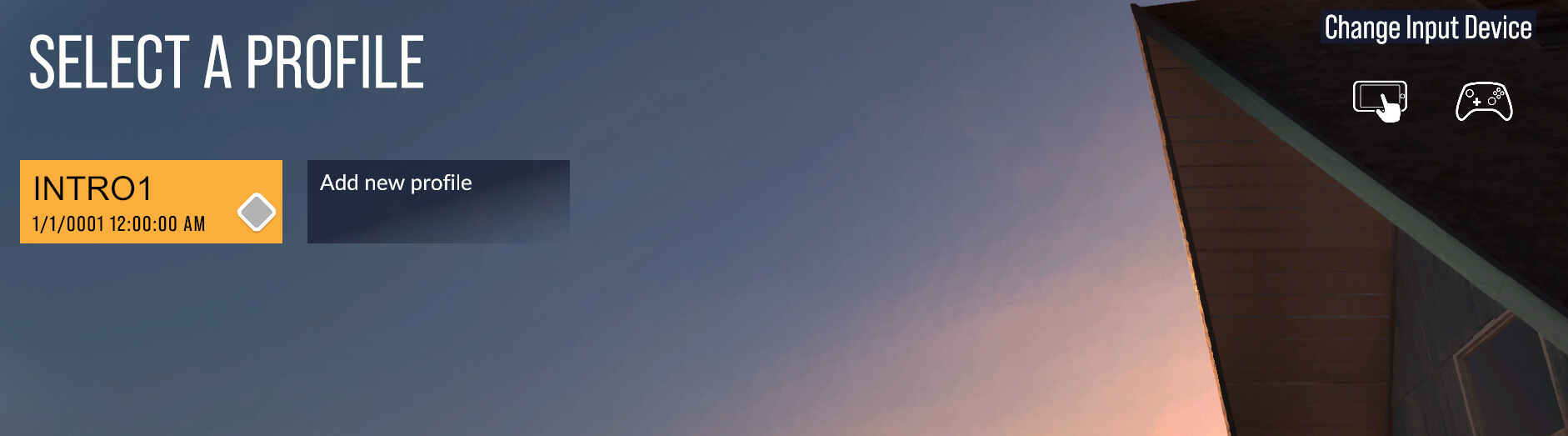
Next, choose “Change Input Device.” Note that the text must be clicked, not the icons below it.
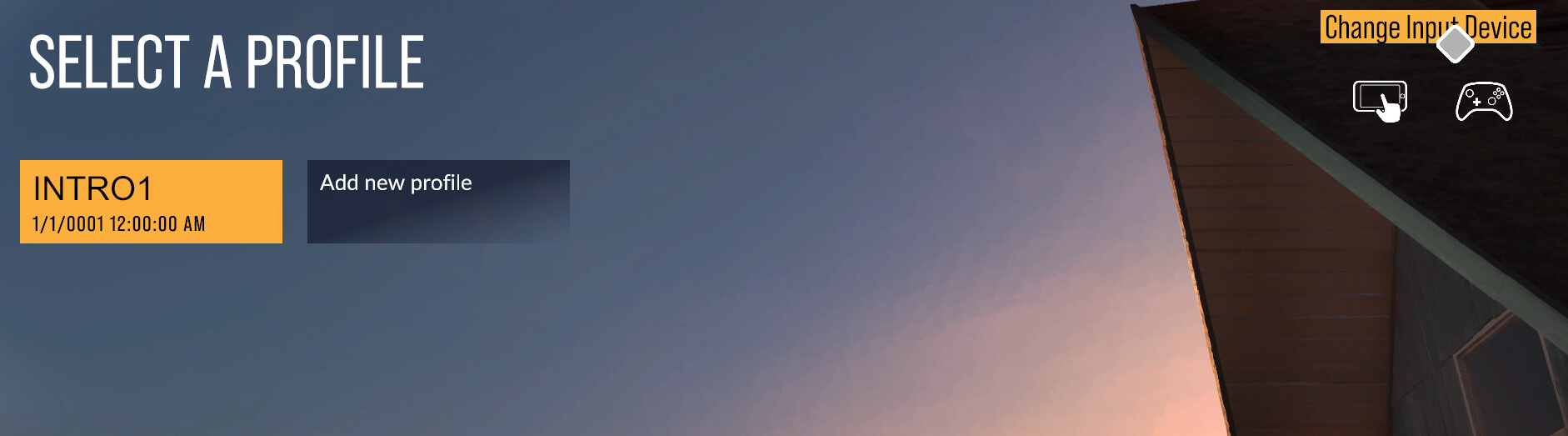
This leads to a screen with a short code. Enter the code in the As Dusk Falls controller app and you can now control your game cursor!
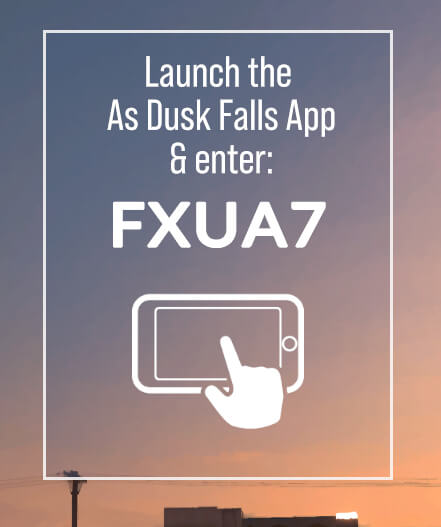
Example only. Your phone code will be different.
Is As Dusk Falls multiplayer?
Yes! This is the real magic of As Dusk Falls. Up to 8 players who own the game can cooperatively (or antagonistically) play through the story. Up to 4 players can play together on the same screen by connecting additional controllers. 8 players can play on the same screen using a combination of controllers and smartphones.
How does group/co-op play work?
Choosing what characters say and do is the same as with the single-player experience, but in co-op play these choices are counted as votes. The choice with the most votes wins, deciding the outcome from moment to moment. Players can also use special overrides when they disagree with the group. If the vote is tied, the game will randomly select the winning choice.
I’m a Twitch streamer. Can I get my viewers to vote on outcomes as I play the game?
Yes. Launching the Broadcast Mode option when starting a game allows any viewer of your stream to vote on dialog choices.
When launching a new game check the box next to “Broadcast Mode.”
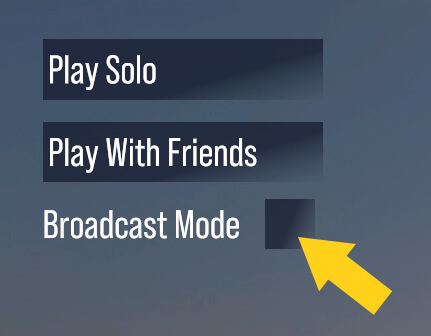
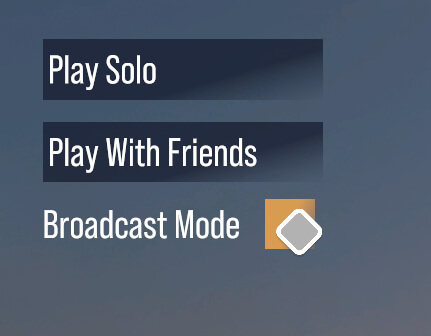
Enter the name of your Twitch channel. This only works for channels associated with an existing Twitch account.
![ENTER YOUR TWITCH CHANNEL [USE KEYBOARD TO ENTER NAME]](https://wildcat-prod.azureedge.net/wp-content/uploads/2022/06/ADF_WebFAQ_BroadcastScreenshot003.jpg)
![Successfully connected to your channel. [DONE]](https://wildcat-prod.azureedge.net/wp-content/uploads/2022/06/ADF_WebFAQ_BroadcastScreenshot004.jpg)
Once the game begins, viewers will have the ability to vote on outcomes via the stream’s chat window. Each choice is shown with a special hashtag/number (#3, #4, etc). Players enter in the number of their choice in the Twitch chat panel. Your viewer’s screen names appear briefly on the screen as votes are added. The choice with the most votes wins.
Note that as the streamer, you still have the power to override your viewers. You’re also required to handle all quick time events (QTEs).
Can I play in Broadcast Mode and Play With Friends at the same time?
Broadcast Mode is available with local co-op. If you are in Broadcast Mode, viewers will vote on choices in game, with the opportunity for the broadcaster or others playing locally to override. Online multiplayer is not available while in Broadcast Mode.
Troubleshooting
I can’t connect my mobile device to a host lobby while using the As Dusk Falls Companion App.
Verify that the network for both the host console and the mobile device are the same. The mobile device needs to be connected to the same Wi-Fi network as the host console. Players cannot use the As Dusk Falls Companion App to join a game over long distances.
The title indicates I’ve entered an incorrect lobby code on my mobile phone.
Verify the host console code and also ensure both the mobile device and the host are on the same network. If the problem persists, re-create the lobby.
I’m unable to create a multiplayer lobby on Steam.
Ensure your Steam account is linked to Xbox; this can be verified via the Sign In button at the main menu. Once signed into Xbox, players can create a lobby and select the Go Online button to start sending invites.
I've installed the As Dusk Falls Companion App on my mobile device, but I can't start a game by myself.
This is expected. Companion App users cannot play or host the game on their phones without a host console or PC. Companion App users must connect to a host lobby on a console or PC in order to play. The full game is available to play from your mobile device with Xbox Cloud Gaming.
Accessibility Options
INTERIOR/NIGHT believes as many people as possible should be able to play and enjoy As Dusk Falls. Our Accessibility features can be found under the Settings menu on the game’s main screen or the game’s pause menu.
Read below for a full list of our accessibility settings and a brief description of each.
Text to Speech Settings
Menu Narration: Enables menu UI to be read aloud by the screen reader.
Gameplay Narration: Enables in-game UI and important gameplay elements to be read aloud by the screen reader.
Text to Speech: Enables chat text from other players to be read aloud.
Speech to Text: Transcribes audio chat between players.
On-Screen UI
Flatten Choice UI: Enabling this will remove the slightly angled appearance of interactive choices, making them appear flat on screen.
Lower Case Only: Sets UI text for hotspots and action choices to being lower case only.
Choice Color: Sets the text and background colors of on-screen choices and hotspot UI. The default is white text on a black background.
Options Background: Allows the player to set the background transparency of in-game UI. The default background is partially transparent.
Gameplay Adaptations
Hotspot Display Type: Allows the player to have all the hotspots to stay on screen after being discovered, or to have them all appear from the beginning of the scene.
Quick Action Types: Allows the player to remove mashing interactions, or to set all interactions to require a single button tap.
Extended QTE Timer: All QTEs (Quick Time Events) have 10 second timer to finish. For the Mash, it will have a longer amount of time to do the same amount of mash.
Choice Timer: Allows the player to disable timers in all choice scenes and Timed Hotspots.
Extended Override Timer: Extends the override timer from 10 seconds to 20 seconds.
Broadcast Mode Timer: Allows the player to set the choice timer length when in Broadcast Mode.
Additional Settings
Within the game’s other settings menus, players can adjust other elements to improve their experience.
Subtitles: Allows the player to enable subtitles during the game.
Closed Captions: Allows the player to enable text descriptions for in-game sound effects and non-spoken audio.
Subtitles Size: Adjusts the size of on-screen subtitles.
Subtitles Background: Allows the player to set the transparency of subtitle background. The default background is partially transparent.
Subtitle Color: Allows the player to set the text color and background color of subtitles simultaneously. The default is white text on a black background.
Cursor Sensitivity: Allows the player to change the sensitivity of the current profile’s cursor.
Cursor Size: Allows the player to change the size of the cursor.
Controller Remapping: Allows the player to remap gameplay inputs on their controller to suit their preferences. Input customization is organized by action (eg. Select/Basic Quick Action, Cancel Selection, Override, Quick Action).
Mouse & Keyboard Remapping: Allows the player to remap gameplay inputs on their mouse and keyboard to suit their preferences. Input customization is organized by action (eg. Select/Basic Quick Action, Cancel Selection, Override, Quick Action).
